Google Drive is a sufficient platform that works in conveniently storing your data securely. These data could include your music, videos, photos, or even files. The best thing is that you can easily access such data using devices like your mobile phones or computers. Moreover, Google Drive is a general solution to the storage situation that has to deal with most electronic devices. It works efficiently as cloud storage. In addition, it is integrated with other company services such as Android, Google Analytics, YouTube, chrome, and the like of them.
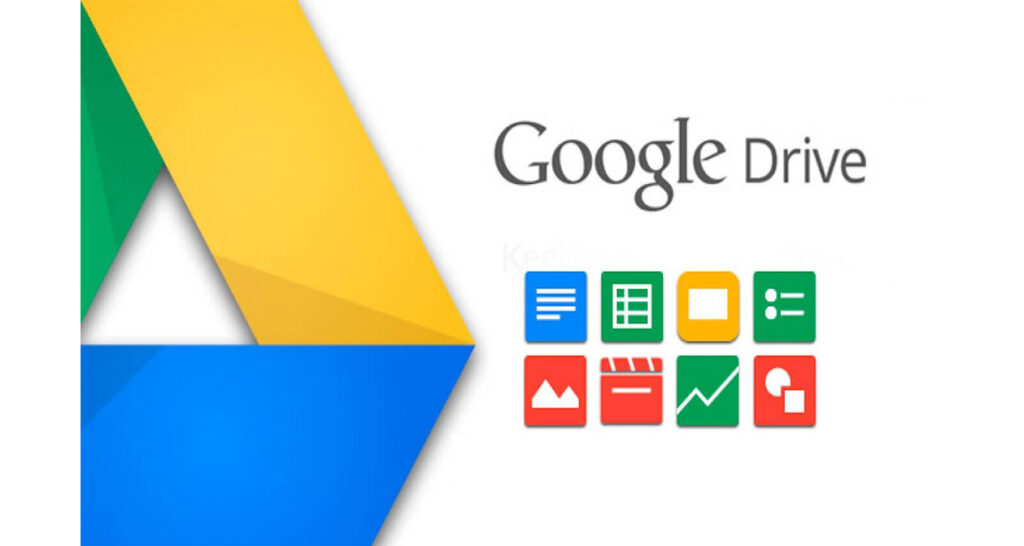
Features Of The Google Drive
Going further, Google Drive is in perfect integration with various first-party and third-party external web applications. These are web applications that users can easily add from the Google Web Store. All users can easily sign documents, store music files, make flowcharts and complete other tasks using these applications. These are the major features of Google Drive that work well in users’ favor.
Pricing For Storage
There are various prices tagged to various storage tiers for Google Drive. Google offers 15 Gb of storage for free to all users. For the larger amounts, it comes at 100Gb for $1.99 per month, 1 TB for $9.99 per month, 2 TB for $19.99 per month, and 10 TB for 499.99 per month. Also, there are also storage tiers such as 20 TB for $199,99 per month and 30 TB for $299.99 per month. In addition, users that pay annually can also receive a discount on the 100 Gb and 1 TB plans.
How To Download From Google Drive To iPhone
If you want to download it from Google Drive to your iPhone, it is very easy. However, you will need the Google Drive app on your iPhone first before you can proceed. If you do not have the app, you can easily download it from your App Store. Here’s what to do next:
- Firstly, open the app on your iPhone
- Click the menu icon next to the file you want to download
- Click ‘Open It’
- Select the app to open the file in
- Lastly, wait till it downloads to your device
How to download photos and videos to iPhone
- First, you have to open the app on your iPhone
- Click the menu icon next to the photo or video you want to download
- Click ‘Send a Copy
- Tap on ‘Save Image’ or ‘Save Video”
- With that, the file will be added to your iPhone photos app
How To Download From Google Drive To PC
These are the steps to follow if you want to download from Google Drive to your PC:
- Firstly, open the official website at https://drive.google.com/
- If you are not logged in to your Google account, click ‘Go to Google Drive
- Enter all required details
- Next, select the files that you wish to download. Furthermore, you can hold the ‘ctrl’ key on your keyboard while clicking other files too.
- Click the menu icon in the top-right corner of the windows to access More Actions
- Lastly, click on ‘Download’
In conclusion, the files will be downloaded straight to your computer as a zipped. Moreover, you will see an ‘Extract’ option when you open the folder in File Explorer. Click that to extract files.
How To Delete Duplicate Files
Looking forward to deleting duplicate files, the process of transferring files from one place to another often leads to the accumulation of duplicate files. Moreover, duplicate files often take up a large amount of space and are really annoying to deal with.
In conclusion, if you find this to be an issue, a simple solution would be to look for duplicate sweepers. You can visit your App or Play Store to search for the best apps that can help. These apps will help take care of messy duplicate files that are complicating storage spaces.