How do I sign out of my Gmail account? With all the security threats that exist online today, it’s important to make sure that your email account is as secure as possible. In this article, we’ll explore the different methods of signing out of your Gmail account and the security measures you can take to protect your personal information. In the meantime, Gmail is one of the most popular email services in the world, with millions of users worldwide. It’s a reliable, secure, and powerful platform for managing emails.
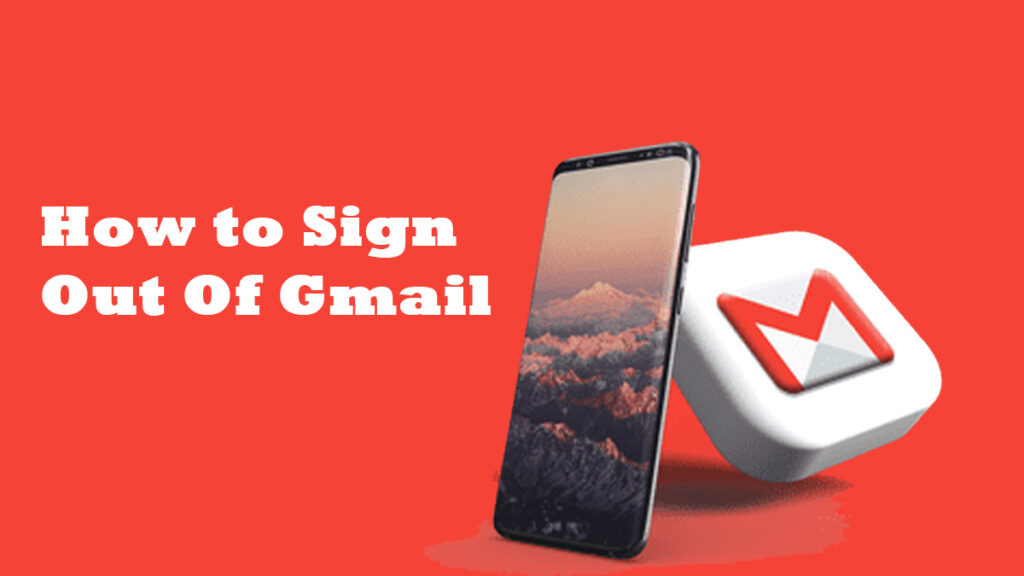
However, it’s important to know how to sign out of Gmail properly in order to protect your privacy and security. Signing out of Gmail is a crucial step in keeping your data secure. Learning how to sign out of Gmail will help you prevent unauthorized access to your emails and other vital information. If you share a computer with someone else, signing out of Gmail prevents them from viewing your emails.
What Happens When I Sign Out of my Google Mail account?
Meanwhile, when you sign out of Gmail, all active sessions will be closed, and you will be logged out of all devices. All your emails and account information will be locked and inaccessible to anyone who doesn’t have your username and password. However, Signing out of Gmail is also the best way to ensure that no one sees your emails without your permission. Check out the following outline for steps and guidelines on how to sign out of your account.
How to Sign Out of Gmail Online Through a Computer
In this part of the article, steps and guidelines on how to sign out of your Google Mail account from your computer will be discussed. If you’re using the Gmail website on your laptop or computer, you can easily sign out of your account. First, make sure you’re logged into your Gmail account. Then, click the “Sign out” link at the top right corner of the page. You’ll be prompted to confirm your choice to sign out. Once you confirm, you’ll be signed out of your Gmail account. Or follow the steps below:
- Firstly, open your computer’s web browser.
- Visit the official sign-in page for Gmail and sign in to your account.
- Then, at the top right corner, click on your photo.
- Next, click on “sign out.”
However, if you forgot to sign out of your account on another computer, you can follow the steps and guidelines below to sign out of your Google Mail account online:
- Open Gmail on your computer’s web browser.
- In the top right corner, tap on your photo.
- Next, tap “Manage your Google Account.”
- Then, select Security.
- Under “devices,” tap “manage all devices.”
- Select a device.
- Finally, click Sign Out.
You can follow the above steps and guidelines to successfully sign out of your Google Mail account online via your computer.
How to Sign Out of Google Mail on Android
If you have an Android mobile device, you can also sign out of your account. However, there are steps and guidelines that need to be followed. Here are the steps and procedures to follow:
- Open the Gmail app on your Android device.
- Next, click on the profile photo.
- Click on Manage Accounts on this device.
- You’ll then see a screen displaying your signed-in email accounts.
- Select the account from which you want to log out.
- Finally, on the following screen, click Remove account.
Follow the above steps and guidelines carefully to successfully sign out of your account on all your Android devices.
How to Sign out of Gmail on iOS
Here is a detailed step-by-step guide on how to sign out of your Google Mail account from your iOS device.
- Open your Gmail app.
- Click on your profile photo.
- Choose Manage Account on this device.
- Then, tap on “Remove from the device.”
- Next, tap on “Remove.”
- Lastly, select Done.
In conclusion, it’s important to sign out of your Gmail account when you’re finished with it. Doing so helps protect your personal information and emails from unauthorized access. And if you ever forget to sign out, you can always use the “Sign out of all other sessions” button in the Gmail settings to sign out of any active sessions on other devices.