An Apple ID is the digital identification of every Apple user. Also, the Apple ID is what allows any iOS or Mac user to log in to Apple services. Thus, take advantage of a lot of features offered by the corporation. Furthermore, to access iTunes Store, and Apple TV, subscribe to apps or games, and shop on Apple online you need Apple ID. You will have to create an Apple ID which is totally free of charge if you are a new iOS user.

In this blog post, we will show you the step-by-step process of creating a free Apple ID. Moreso, the Apple ID account grants you access to all of Apple‘s digital services.
About Apple ID
Apple has made available to its users a digital identity to access services online with any of its iOS devices. Again, the Apple ID allows its users to sync data such as Contacts, Bookmarks, Reminders, Calendars, and many more. Consequently, downloads of apps like games from iOS and Mac App Stores, and iTunes Store are mostly through iCloud.
In addition, your requisite to all these services is only a single Apple ID account. Therefore, whether you have the best iPhone, iPad, Apple TV, or Apple Watch, all you need is Apple ID.
With your Apple ID, data, contacts, calendars, emails, reminders, and more can be synced across iCloud. Also, you have access to download and purchase apps, music, movies, games TV shows, etc. In fact, Apple ID is the first step to entering the wonderful world of the Apple network. As a matter of fact, you may not enjoy your brand-new Apple devices without your Apple ID. Below is how to create a new Apple ID.
How to create a new Apple ID on iPhone, iPad, or Mac Account
In case you have not used App Store on your Apple devices then sign up for a new Apple ID. Furthermore, the first time you lunch Apple Store, iOS will want you to log in with your existing Apple ID. If you have not created your Apple ID then tap on Create New Apple ID option on the screen. Notably, creating an Apple ID method can be done without credit card charges.
Now here’s how to create Apple ID using Apple Store on iPhone or iPad. Firstly, make sure you sign out of your iCloud account before creating your New Apple ID.
- Open the App Store by clicking it.
- Secondly, tap on the option ‘’Create New Apple ID’’
- Type your current and accessible email address then select a very strong password for the new account. Further, details shall be the username and password of your new Apple ID. Kindly type them correctly.
- Select the country where your billing address is located. Because all Apple IDs are programmed to be regionally locked. Thus, be sure you choose your billing address correctly and wisely.
- Read the terms and conditions and their privacy policy, tap on Agree then follow the’’ Next ’’
- Type your name, and birthday, In case you want updates from App then you can select subscribe for updates.
- Furthermore, fill in your Credit Card and billing info. Select ‘None’ should you don’t want to set up a payment method immediately
- Consequently, enter and validate your phone number and proceed
- Lastly, Apple shall send a confirmation email to your current email address. Or tap to ‘’ Get a Free iCloud email address.’’ Click on the verification link in the same email and verify your email address.
How to Create Apple ID on Your PC
- First, click iTunes for Windows. Be sure that you are having the latest version of Windows PC.
- At the menu bar on the top of the iTunes on your computer screen select Account Sign In. After that, you tap or click Create New Apple ID.
- Again, fill in your credit card and billing information then tap continue. Though you can decide to choose ‘None’ with this you will only be charged when you make a purchase
- Lastly, Apple shall send a confirmation email to your current email address. Click on the verification link in the same email and verify your email address.
Congratulations! Your Apple New ID on Windows PC is now ready for use.
How to Sign Up an Apple ID on another Device
Follow the steps below to create an Apple ID on an Android device, smart TV, Apple TV, or Streaming device. It is simple, fill in your full name, date of birth, email, or phone number, and payment method. When you set up the Apple TV app on your smart TV, you might be redirected to activate.apple.com to create your Apple ID. You may also use the steps below to create your Apple ID on the web.
Sign Up Via Web
- Firstly, Go to the Apple ID account page and click Create Apple ID.
- Secondly, follow the steps on the screen. The email address you supplied will be your new Apple ID.
- Thirdly, enter your phone number you can always access to
- Again, indicate in the box if you want to subscribe to Apple Updates. This gives you up-to-date on the latest news, software, products, and services from Apple
- Kindly click Continue
- Lastly, follow the steps on the screen to verify your email address and phone number.
After you verify, you can use your new Apple ID to sign in to the iTunes Store, iCloud, etc.
Sign In
After, creating Apple ID on the web and receiving a message to sign into iTunes, follow the below steps
- Firstly, if you are using an iPad, iPhone, or iPod touch: Open Settings, then tap “Sign in to device” and sign in with your Apple ID.
- Secondly, if you are using a Mac: Select the Apple menu System Preferences, then select Apple ID and sign in with your Apple ID.
- Thirdly, using an Apple TV: Sign in to the App Store, iTunes Store, or Apple Music with your Apple ID.
- Also, if you are using a PC: Sign in to iTunes with your Apple ID.
- Finally, if you are using an Android device: Sign in to Apple Music on Android with your Apple ID.
The Difference Between Apple ID And iCloud Account
Various users are often mystified about the divergence between Apple ID and iCloud accounts. However, many bear in mind that both are accounts offered by Apple for iPhone and iPad. We shall delve into understanding how an Apple ID differs from an iCloud account. So let us take a quick look at the core functionality existing in each account.
iCloud Account And Its Disparity With Apple ID.
As the name implies, iCloud is Apple’s cloud-based storage, syncing, and computing service. It has the capacity of rendering services that sync your personal data across all of your devices. Furthermore, Apple offers products under the “iCloud” environment, such as iCloud email, iCloud Drive, iCloud Photo Library, etc. To use these services on iPhone, iPad, or your Mac, you need to sign up for an iCloud account.
Thus, the iCloud account is by design an Apple ID but an Apple ID may not have an iCloud account. Again, Apple may allow you to sign up for a new Apple ID using other email addresses. Nevertheless, when you create a new iCloud account, you should choose a new and unique @icloud.com email address.