Knowing how to create a Facebook account for business should be a great gain at this present time. Facebook is one of the biggest platforms existing for small businesses with over 2.45 billion monthly active users. It is a wonderful platform to promote your business or to share images, videos, and news with your followers. However, creating a Facebook account has not been so easy for most people. However, we have given the right steps in this blog post on how to create a Facebook account with ease.

How does a Facebook Business Page work?
With a Facebook Business Page account, it is easier for people to discover and network with your product online. Also, Facebook page accounts can be used by public figures, organizations, artists, and brands. However, businesses use Facebook Pages to share contact information, share content, promote events, and share updates with their audiences.
How to Create Facebook Business Page
Prior to signing up for your Facebook Business Page, is logging into your Facebook personal account first. Assuredly, the information from your personal account will not be open on your business Page.
Furthermore, it is important to know that every Page is managed by one or more page administrators. But the administrators must have personal Facebook accounts. Because your personal account is the gateway to your business Page.
Therefore, if you already have your personal account, log in now, then follow the Page creation steps.
This guide will take you through the step-by-step procedure of setting up a Facebook page for your business. Relax, should you have never set up an account before, by this guide you will be confident to do. The good news is, that creating a Facebook account for a business is pretty easy, so don’t panic.
Guide 1: Signing Up
Go to https://www.facebook.com/pages/create to create your account. Facebook will then give you the option to select the type of page you want to create – business/brand or community/public figure. As we are setting up the account for business purposes, go ahead and click the Get Started button for that option.
Next is entering your business information. Type your business name, or the name people are most likely to use when searching for your business.
Creating a Unique Facebook business account
Type a word or two that describe your business. Facebook will suggest some options then you can select up to three of the suggestions.
Next is to fill in the Description field. It is to type in a short description that will show when people search for you. And such a description should not exceed 255 sentences. Once you’re comfortable with your description, click continue
Guide 2: Add pictures to your business account
To continue, you have to upload a profile and cover images for your Facebook Page. Most importantly, create a good quality that will generate a nice impression. Therefore, insert photos that align with your brand of business that can be easily identified.
Your company logo is good to be your profile picture. But if you don’t have a logo, then use a well-liked image that is linked to your company. Your profile picture always appears on the top left of your Facebook page. In addition, it is cropped into a circle, so make you did not type anything where it may be covered.
Therefore, when you have an identifiable brand, by means of your logo is most likely the best method to use. Should you’re a public figure or a celebrity, the picture of your face will work wonders. Then, if you operate a small-scale business, use a good image of your product. Most importantly, is to help prospective followers and customers to be familiar with your page instantly.
The perfect profile image will be 128 x 128 pixels on mobile and 170 x 170 pixels on desktop. Therefore, choose an image that is bigger than this so it will not lose quality when uploaded. Immediately you are comfortable with the picture you have selected, click “Upload Profile Picture“
Guide 3: Image cover of your business page
The cover picture takes up more room on your Facebook page. It uploads at 820 x 312 pixels on a desktop and 640 x 360 on a mobile. So it is more outstanding to someone who finds it on your page. It should be an image that captures the core of your brand and captures the interest of your consumers. So, if you’ve chosen a suitable image, click Add Cover Photo.
Finally, having uploaded the photos, use the buttons at the top right to preview between desktop and mobile view. You may drag the images in the left column to fine-tune the positioning.
When you are content with your selections, click Save.
Congratulations! You have just made a Facebook business page for yourself.
Yes, you have done well by creating your Facebook business page, but it’s still skeletal. So, don’t share your page with your audience yet.
Guide 4: Create Your Username for the business page/ Create Facebook Account for a Business
A username is how people can find you on Facebook, therefore it’s imperative to make it as simple. The username may be up to 50 characters long. Normally your business name or something related is recommended. And it is good to make it easy to remember. Immediately after you’ve typed in your username, click “Create Username” on the Page preview. Before entering the name you want to use, Facebook will let you know if it’s available. If the name is free, then you’re good to go. Click Create Username
A confirmation sign will pop up. Just click Done.
Again, a box will appear showing you the links people can connect with your business on Facebook and WhatsApp.
Guide 5: Connect your business page to WhatsApp (optional)
When you click Save, a box will appear asking if you want to connect your business page to WhatsApp. Though it’s optional, it does allow you to add a WhatsApp switch to your page, and send people to WhatsApp from Facebook ads.
After you’ve decided to connect your business to WhatsApp, click Send Code. But if you don’t want, ignore it and continue without connecting to WhatsApp. Again you’ll get one more pop-up box requesting if you’re convinced. In case you are not interested to continue, you click Leave.
Guide 6: Adding Your Business Details
Facebook page is the first place your customers frequently go to get the business details of your company. Such information includes your opening times and locations.
In adding your business details, click “Edit Page Info” to Start filling in your business details in the top menu. Therefore, you fill in all the vital business information that you want to distribute to your customers.
Meanwhile, summarize your details and make them brief. But make sure it captures the main thing you want to pass to your customers. Hence, your business description is what will appear during the search.
Other information you further fill in about your business includes
Opening/closing hours, Contact information, Locations, etc.
To make sure your information saves On your page click “Save Changes” as you move on.
Guide 7: Add an action button to your business page
It is important to complete the Add an Action button section.
The call-to-action button built into Facebook makes it simple to give consumers what they want. Also, it allows them to have access to your business genuinely.
Your visitors will be encouraged to know more about your business when you have the right CTA button. Also, it will give your customers the confidence to, shop, book an appointment download your app, etc.
In the process of giving your business page the best look, click the blue box that says Add Button to add your CTA, click the blue box that says Add Button, then choose which kind of button you want.
Perhaps you choose not to do it now (CTA) you can do it later. The process is always on the manage page menu. Just go to the management menu and scroll down to edit page information.
However, when you want to work out your Facebook business page details, it is advisable to keep your page offline. Click Settings, then General. Click Page Visibility and change the status to Page unpublished. After working on the details then follow the same process and select publish.
Guide 8: To create your first post on the business page/Create Facebook Account for a business
Don’t invite anybody to your business page without first of all creating important and impressive content. You either create your own post or share related content from other associates in your industry.
Your first post will be the first impression to your customers about your business page and what is up to. Similarly, it will not be nice for people to turn to your page and get unsatisfied. Therefore, it is important that your first post is a convincing one. So as to make your followers or readers want to go to your page again.
Be sure that whatever you post offers value to your visitors when they visit your Facebook Business Page
Meanwhile, before you share your finished certified Facebook page. we advise you to create some content ready before invitations. Therefore, before you promote your page, publish three to five posts and have at least another week’s worth of content. Experiment with different types of social media content such as videos, images, short/long text posts, Facebook Lives, etc.
Just In 2020, status (text) posts earned the highest average engagement rates. But it’s important to use a variety of posts so you can satisfy your audience to a larger extent. Remember, the more often people connect with your content, the more your posts will show up in their News Feeds. Furthermore, find out what types of content your fans interact with most.
Guide 9: Invite an audience to your business page/Create Facebook Account for a business
Kudos to you! As you are now proud owners of a Facebook Business Page.
So, you are now qualified to start inviting your Facebook friends to like your page. However, you can also use other channels such as Twitter, blog, or website to promote your page. Add the “follow us” logo on your promotional materials and email signature. You can ask your customers to review you on Facebook if you wish to do so.
That will make your potential customers and fans feel relaxed interacting with you.
It is now time to get your followers to like your page!
Begin by introducing your business page by inviting your existing Facebook friends to like it. For this to happen, you have to scroll down to the box called Introduce Your Page.
Click the button Invite Friends to bring up a list of your Facebook friends. Choose the particular friends you want to invite, and then click Send Invites.
Furthermore, in digital marketing, we’ve got a collection of resources to help find the right platform for your business. Once you have decided, our guides to setting up Snapchat, Twitter, Instagram, YouTube, and LinkedIn account for your business.
How to add collaborators to your page
Should you plan on sharing your Facebook marketing duties with a team? And want to grant access and assign roles to different people. Furthermore, to add collaborators, move to your page settings and the Page Roles section. Type in the name of any Facebook friend or person you want to collaborate with on your page. Or you can type in an email address linked with the Facebook account of such a person. However, you must be Facebook friends with anyone you may choose to add as a collaborator.
The role of your collaborators includes:
- Administrator– Has complete access to everything in your
- Editor– Edits the page, sends messages, and posts on the page. Also, creates Facebook Ads.
- Advertiser– Sees which admin created a post or comment, creates ads, and views insights.
- Moderator– Responds to and deletes comments on the page sends messages on the page, sees which admin created a post or comment, creates ads, and views insights.
- Analyst– Sees which admin created a post or comment and views insights.
Optimizing your Facebook Business Page/Create Facebook Account for a business
Optimizing your Facebook page is important after creating your business page. Because the strategy of optimization will help explore commitment to enable you to meet your social media marketing goals.
Therefore, once you fill in the fundamentals, you can optimize your page with customization methods. When you enter your page, click on the More drop-down menu and choose Edit Tab. There, you select templates that provide the different types of businesses such as Nonprofit, and other Services,
Furthermore, each template has its default call to action (CTA) button and tabs. And that can be previewed by clicking on the template. After you select a template, you can customize your tabs by removing the ones you don’t need. Again you can rearrange them in other of importance.
Schedule a baseline of Facebook posts before promoting your page
Guide 10: Adding pinned posts to your page/Create Facebook Account for a business
Do you have important information you would like all visitors to know or see on your Business Page? Maybe a promotion you don’t want them to miss? Or a new product you want them to see. Just insert it in your pin post.
The pinned post is seen at the top of your Business Page, beneath your image cover. It is packaged in a way it will grab the attention of your audience or visitors.
Publishing a new post, or scrolling down your feed to find an existing post you want to pin on your Page. Click the three dots on the top right of the post, then click Pin to Top of Page.
Any post you pinned will appear under the heading PINNED POST at the top of your page. This is only for your internal view. To visitors, it will show as the first item under Posts, with a blue icon to specify it’s pinned.
The making of templates and tabs on your business page
Tabs are the different sections of your Facebook Page, like the About section and Photos. Modify each tab you choose and arrange it the way you want it to appear on the manager page.
In case you’re not sure of the tabs to include, check the varieties of templates available on Facebook.
Furthermore, each template has sets of buttons and tabs designed for particular types of business. For example, Restaurants & Cafes template you click tabs for menu offers and reviews. However, to access templates and tabs, select Settings in the Manage Page menu, then Templates and Tabs.
Growing your business page, like other Pages
Facebook as a social network will build your page into a community for your business.
Furthermore, to build a community is to link with other pages that are related to your business (not competitors).
For instance, if you are a Car dealer, you connect with other Car dealers. It is verse versa with an online version of your local business improvement association or chamber of commerce.
That is to say, if you have a business that connects with others that will add value to your own.
Want to follow other businesses? Navigate to their Facebook page, and select the more icon under the page’s cover photo. Then, click Like Page. Having more Facebook Business Pages, choose which one you want to use to like the other business, and click Submit.
You will receive a notification when you like a page or when another likes your own.
Additionally, your business page gets a news feed different from your personal profile. That will enable you to interact with all the businesses you follow from your business profile. Click News Feed in the left menu to enable you to interact. Therefore, If you are not following any Page yet, Facebook will provide a catalog of suggestions for you to follow.
Learn from your Business Page Insights/Create Facebook Account for a business
Having more information about your audience gives you a guide to the content you create to suit them.
Furthermore, Facebook Page Insights makes it simple to gather information about how your fans interact with your Page. However, to access Page Insights, click Insights in the Manage Page menu.
Moreover, Facebook Insights also gives you a closer look at audience demographics such as age, gender, and location. Also, you can check what days and times your fans are online. Again, you can go to your Page Insights and share your Posts for your audience online to see. However, the best time to post on Facebook is posting when your fans are active online.
Similarly, insights give you information about your Page’s overall performance. That includes some information on audience demographics and engagement. Equally, you can see metrics on your posts so you understand how many people you’re reaching you.
You’ll see many comments and reactions gained from specific posts—information that helps you plan future content.
Uniquely, a feature of Insights is the aptitude to see people that have clicked on your call-to-action button. Similarly, business page insights have the ability to know those that clicked on your website, phone number, and address. Lastly, to access this information click Actions on Page in the Manage Page menu.
Boost your Facebook Page by linking to other web pages: The inclusion of Backlinks helps boost the trustworthiness of your Facebook Business Page. Again it helps to improve your search engine ranking. Its benefit is to help direct new potential followers to your page.
Therefore, linking your Facebook business page appropriately encourages other companies and bloggers to reciprocate your collaboration. Hence your Facebook Page is set up and optimized, do more research on Facebook’s marketing strategy.
Create Facebook Account with Gmail/Create Facebook Account for a business
The functionality of Gmail is what makes it special from every other social network. Have no Facebook account but have Gmail, don’t worry we will show you how to create it with Gmail.
Are you a Facebook and Gmail user? Good, you have every cause to rejoice to know that Facebook now supports OpenID. What this means is simple, you can now use your Gmail identification to log in to Facebook. Thus, login to your Gmail account and wish also to visit Facebook, you will be logged in automatically. That is to say, you don’t have to type in your username and password any longer.
In other words, this saves you some time and provides a quick entrée to your Facebook profile page. However, to make possible this feature you need to link your Facebook to your Gmail account first. How to do this, go to your Facebook account settings, select Gmail in the Linked Accounts section, that’s all.